System Requirements for Sentrifugo Installation

XAMPP is an easy to install Apache distribution containing MariaDB, PHP, and Perl. Just download and start the installer.
Check and download the required version.
https://www.apachefriends.org/download.html#641

Xampp Download URL :-
https://downloadsapachefriends.global.ssl.fastly.net/xampp-files/7.2.1/xampp-linux-x64-7.2.1-0-installer.run?from_af=true
# cd /opt
# chmod 777 xampp-linux-x64-7.2.1-0-installer.run
[root@localhost~]# cd /opt
[root@localhost opt]# ls
rh Sentrifugo-Linux.zip xampp-linux-x64-7.2.1-0-installer.run
[root@localhost opt]# chmod 777 xampp-linux-x64-7.2.1-0-installer.run
[root@localhost opt]# chmod 777 Sentrifugo-v3.2.zip
[root@localhost opt]# wget https://excellmedia.dl.sourceforge.net/project/sentrifugo/Sentrifugo-v3.2.zip
[root@tec2more opt]# chmod 777 Sentrifugo-v3.2.zip
[root@localhost opt]# unzip Sentrifugo-v3.2
[root@localhost opt]# unzip Sentrifugo-Linux.zip
Archive: Sentrifugo-Linux.zip
creating: Sentrifugo_3.2/
inflating: Sentrifugo_3.2/.htaccess
creating: Sentrifugo_3.2/application/
creating: Sentrifugo_3.2/application/configs/
inflating: Sentrifugo_3.2/application/configs/application.ini
creating: Sentrifugo_3.2/application/controllers/
inflating: Sentrifugo_3.2/application/controllers/ErrorController.php
inflating: Sentrifugo_3.2/application/controllers/IndexController.php
creating: Sentrifugo_3.2/application/layouts/
creating: Sentrifugo_3.2/application/layouts/scripts/
inflating: Sentrifugo_3.2/application/layouts/scripts/analyticsheader.phtml
inflating: Sentrifugo_3.2/application/layouts/scripts/analyticslayout.phtml
inflating: Sentrifugo_3.2/application/layouts/scripts/assetsfooter.phtml
inflating: Sentrifugo_3.2/application/layouts/scripts/assetsheader.phtml
inflating: Sentrifugo_3.2/application/layouts/scripts/defaultfooter.phtml
inflating: Sentrifugo_3.2/application/layouts/scripts/defaultheader.phtml
inflating: Sentrifugo_3.2/application/layouts/scripts/expensesfooter.phtml
inflating: Sentrifugo_3.2/application/layouts/scripts/expensesheader.phtml
inflating: Sentrifugo_3.2/application/layouts/scripts/hrmsfooter.phtml
inflating: Sentrifugo_3.2/application/layouts/scripts/hrmsheader.phtml
inflating: Sentrifugo_3.2/application/layouts/scripts/layout.phtml
inflating: Sentrifugo_3.2/ZendX/JQuery/View/Helper/JQuery/Container.php
inflating: Sentrifugo_3.2/ZendX/JQuery/View/Helper/jquery-ui-timepicker-addon.js
inflating: Sentrifugo_3.2/ZendX/JQuery/View/Helper/JQuery.php
inflating: Sentrifugo_3.2/ZendX/JQuery/View/Helper/Slider.php
inflating: Sentrifugo_3.2/ZendX/JQuery/View/Helper/Spinner.php
inflating: Sentrifugo_3.2/ZendX/JQuery/View/Helper/TabContainer.php
inflating: Sentrifugo_3.2/ZendX/JQuery/View/Helper/TabPane.php
inflating: Sentrifugo_3.2/ZendX/JQuery/View/Helper/UiWidget.php
inflating: Sentrifugo_3.2/ZendX/JQuery/View/Helper/UiWidgetPane.php
inflating: Sentrifugo_3.2/ZendX/JQuery.php
inflating: Sentrifugo_3.2/public/downloads/gettingstarted.pdf
Once Sentrifugo folder is extracted rename it .
[root@localhost opt]# ls
rh Sentrifugo_3.2 Sentrifugo-Linux.zip xampp-linux-x64-7.2.1-0-installer.run
[root@localhost opt]# mv Sentrifugo_3.2/ Sentrifugo
[root@localhost opt]# ls
rh Sentrifugo Sentrifugo-Linux.zip xampp-linux-x64-7.2.1-0-installer.run
[root@localhost opt]# chmod -R 777 Sentrifugo
[root@localhost opt]# ls
rh Sentrifugo Sentrifugo-Linux.zip xampp-linux-x64-7.2.1-0-installer.run
[root@tec2more opt]# ls
rh Sentrifugo-Linux.zip xampp-linux-x64-7.2.1-0-installer.run
[root@localhost opt]# ./xampp-linux-x64-7.2.1-0-installer.run


Choose the following options that you want to install.

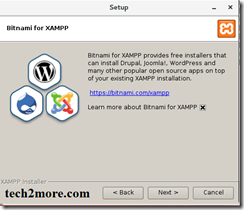


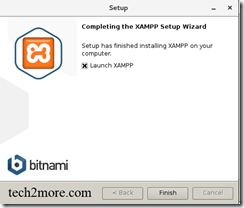


Or
Start Xampp server using terminal
[root@localhost lampp]# ./lampp start
Starting XAMPP for Linux 7.2.1-0...
XAMPP: Starting Apache...ok.
XAMPP: Starting MySQL... .ok.
XAMPP: Starting ProFTPD....ok.
Check apache hit http://localhost
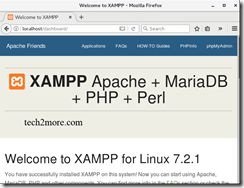
[root@localhost opt]# yum install postfix
Loaded plugins: langpacks, ulninfo
ol7_latest 23860/23860
Package 2:postfix-2.10.1-6.0.1.el7.x86_64 already installed and latest version
Nothing to do
[root@localhost opt]#systemctl start postfix
[root@localhost opt]# systemctl status postfix
● postfix.service - Postfix Mail Transport Agent
Loaded: loaded (/usr/lib/systemd/system/postfix.service; enabled; vendor preset: disabled)
Active: active (running) since Fri 2018-02-02 04:19:04 IST; 19h ago
Main PID: 2246 (master)
CGroup: /system.slice/postfix.service
├─ 2246 /usr/libexec/postfix/master -w
├─ 2272 qmgr -l -t unix -u
└─41748 pickup -l -t unix -u
Feb 02 04:18:59 localhost.localdomain systemd[1]: Starting Postfix Mail Trans...
Feb 02 04:19:04 localhost.localdomain postfix/master[2246]: daemon started --...
Feb 02 04:19:04 localhost.localdomain systemd[1]: Started Postfix Mail Transp...
Hint: Some lines were ellipsized, use -l to show in full.
Create fresh DB for Sentrifugo application using phpMyAdmin


[root@localhost opt]# ls lampp Sentrifugo xampp-linux-x64-7.2.1-0-installer.run
rh Sentrifugo-Linux.zip
[root@localhost opt]# mv Sentrifugo lampp/htdocs/
[root@localhost opt]# ls
lampp rh Sentrifugo-Linux.zip xampp-linux-x64-7.2.1-0-installer.run
Now, Open the sentrifugo URL
http://localhost/Sentrifugo
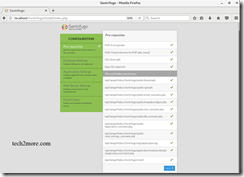
Check the Pre-requisites and permissions, that should be 777.

Connect the database.
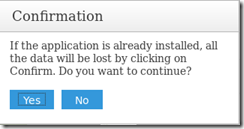
Give your application name i.e. Sentrifugo and its email ID.


Authentication type :
True or False
Provide the email ID and password SMTP server details i.e. Secure transport layer like SSL,TLS etc. .Port 25 , 465 ,587 .
SSL - 25
SSL - 465
TLS - 587

Final check and finish.
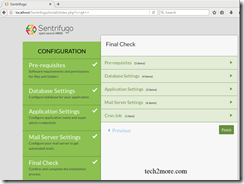
On next screen login details are shown, copied and login with these details.

Username : empp0001
Password : 5a74ab62e9ba1

Once you logged in configuration wizard will open.

Install the required modules that you want. Set all -

You can see the modules installed at top menu.

So, its installed and configured it as per your requirement. Thanks !!

XAMPP is an easy to install Apache distribution containing MariaDB, PHP, and Perl. Just download and start the installer.
Check and download the required version.
https://www.apachefriends.org/download.html#641

Xampp Download URL :-
https://downloadsapachefriends.global.ssl.fastly.net/xampp-files/7.2.1/xampp-linux-x64-7.2.1-0-installer.run?from_af=true
# cd /opt
# chmod 777 xampp-linux-x64-7.2.1-0-installer.run
[root@localhost~]# cd /opt
[root@localhost opt]# ls
rh Sentrifugo-Linux.zip xampp-linux-x64-7.2.1-0-installer.run
[root@localhost opt]# chmod 777 xampp-linux-x64-7.2.1-0-installer.run
[root@localhost opt]# chmod 777 Sentrifugo-v3.2.zip
[root@localhost opt]# wget https://excellmedia.dl.sourceforge.net/project/sentrifugo/Sentrifugo-v3.2.zip
[root@tec2more opt]# chmod 777 Sentrifugo-v3.2.zip
[root@localhost opt]# unzip Sentrifugo-v3.2
[root@localhost opt]# unzip Sentrifugo-Linux.zip
Archive: Sentrifugo-Linux.zip
creating: Sentrifugo_3.2/
inflating: Sentrifugo_3.2/.htaccess
creating: Sentrifugo_3.2/application/
creating: Sentrifugo_3.2/application/configs/
inflating: Sentrifugo_3.2/application/configs/application.ini
creating: Sentrifugo_3.2/application/controllers/
inflating: Sentrifugo_3.2/application/controllers/ErrorController.php
inflating: Sentrifugo_3.2/application/controllers/IndexController.php
creating: Sentrifugo_3.2/application/layouts/
creating: Sentrifugo_3.2/application/layouts/scripts/
inflating: Sentrifugo_3.2/application/layouts/scripts/analyticsheader.phtml
inflating: Sentrifugo_3.2/application/layouts/scripts/analyticslayout.phtml
inflating: Sentrifugo_3.2/application/layouts/scripts/assetsfooter.phtml
inflating: Sentrifugo_3.2/application/layouts/scripts/assetsheader.phtml
inflating: Sentrifugo_3.2/application/layouts/scripts/defaultfooter.phtml
inflating: Sentrifugo_3.2/application/layouts/scripts/defaultheader.phtml
inflating: Sentrifugo_3.2/application/layouts/scripts/expensesfooter.phtml
inflating: Sentrifugo_3.2/application/layouts/scripts/expensesheader.phtml
inflating: Sentrifugo_3.2/application/layouts/scripts/hrmsfooter.phtml
inflating: Sentrifugo_3.2/application/layouts/scripts/hrmsheader.phtml
inflating: Sentrifugo_3.2/application/layouts/scripts/layout.phtml
inflating: Sentrifugo_3.2/ZendX/JQuery/View/Helper/JQuery/Container.php
inflating: Sentrifugo_3.2/ZendX/JQuery/View/Helper/jquery-ui-timepicker-addon.js
inflating: Sentrifugo_3.2/ZendX/JQuery/View/Helper/JQuery.php
inflating: Sentrifugo_3.2/ZendX/JQuery/View/Helper/Slider.php
inflating: Sentrifugo_3.2/ZendX/JQuery/View/Helper/Spinner.php
inflating: Sentrifugo_3.2/ZendX/JQuery/View/Helper/TabContainer.php
inflating: Sentrifugo_3.2/ZendX/JQuery/View/Helper/TabPane.php
inflating: Sentrifugo_3.2/ZendX/JQuery/View/Helper/UiWidget.php
inflating: Sentrifugo_3.2/ZendX/JQuery/View/Helper/UiWidgetPane.php
inflating: Sentrifugo_3.2/ZendX/JQuery.php
inflating: Sentrifugo_3.2/public/downloads/gettingstarted.pdf
Once Sentrifugo folder is extracted rename it .
[root@localhost opt]# ls
rh Sentrifugo_3.2 Sentrifugo-Linux.zip xampp-linux-x64-7.2.1-0-installer.run
[root@localhost opt]# mv Sentrifugo_3.2/ Sentrifugo
[root@localhost opt]# ls
rh Sentrifugo Sentrifugo-Linux.zip xampp-linux-x64-7.2.1-0-installer.run
[root@localhost opt]# chmod -R 777 Sentrifugo
[root@localhost opt]# ls
rh Sentrifugo Sentrifugo-Linux.zip xampp-linux-x64-7.2.1-0-installer.run
[root@tec2more opt]# ls
rh Sentrifugo-Linux.zip xampp-linux-x64-7.2.1-0-installer.run
[root@localhost opt]# ./xampp-linux-x64-7.2.1-0-installer.run


Choose the following options that you want to install.

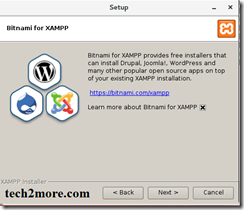


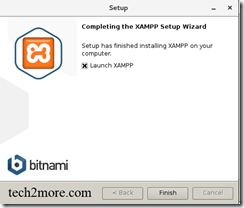


Or
Start Xampp server using terminal
[root@localhost lampp]# ./lampp start
Starting XAMPP for Linux 7.2.1-0...
XAMPP: Starting Apache...ok.
XAMPP: Starting MySQL... .ok.
XAMPP: Starting ProFTPD....ok.
Check apache hit http://localhost
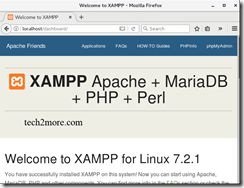
[root@localhost opt]# yum install postfix
Loaded plugins: langpacks, ulninfo
ol7_latest 23860/23860
Package 2:postfix-2.10.1-6.0.1.el7.x86_64 already installed and latest version
Nothing to do
[root@localhost opt]#systemctl start postfix
[root@localhost opt]# systemctl status postfix
● postfix.service - Postfix Mail Transport Agent
Loaded: loaded (/usr/lib/systemd/system/postfix.service; enabled; vendor preset: disabled)
Active: active (running) since Fri 2018-02-02 04:19:04 IST; 19h ago
Main PID: 2246 (master)
CGroup: /system.slice/postfix.service
├─ 2246 /usr/libexec/postfix/master -w
├─ 2272 qmgr -l -t unix -u
└─41748 pickup -l -t unix -u
Feb 02 04:18:59 localhost.localdomain systemd[1]: Starting Postfix Mail Trans...
Feb 02 04:19:04 localhost.localdomain postfix/master[2246]: daemon started --...
Feb 02 04:19:04 localhost.localdomain systemd[1]: Started Postfix Mail Transp...
Hint: Some lines were ellipsized, use -l to show in full.
Create fresh DB for Sentrifugo application using phpMyAdmin


[root@localhost opt]# ls lampp Sentrifugo xampp-linux-x64-7.2.1-0-installer.run
rh Sentrifugo-Linux.zip
[root@localhost opt]# mv Sentrifugo lampp/htdocs/
[root@localhost opt]# ls
lampp rh Sentrifugo-Linux.zip xampp-linux-x64-7.2.1-0-installer.run
Now, Open the sentrifugo URL
http://localhost/Sentrifugo
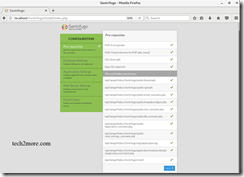
Check the Pre-requisites and permissions, that should be 777.

Connect the database.
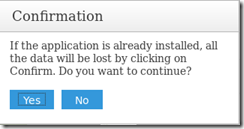
Give your application name i.e. Sentrifugo and its email ID.


Authentication type :
True or False
Provide the email ID and password SMTP server details i.e. Secure transport layer like SSL,TLS etc. .Port 25 , 465 ,587 .
SSL - 25
SSL - 465
TLS - 587

Final check and finish.
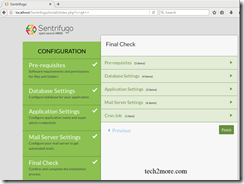
On next screen login details are shown, copied and login with these details.

Username : empp0001
Password : 5a74ab62e9ba1

Once you logged in configuration wizard will open.

Install the required modules that you want. Set all -
- Site Config
- Organization
- Business Units
- Service Request

You can see the modules installed at top menu.

So, its installed and configured it as per your requirement. Thanks !!




No comments:
Post a Comment