- Open your Windows Registry Editor by typing regedit in the Window run.
- From the window on right, select and right -click on Display Name and choose Modify from the menu. Alternatively, Double-click on Display Name.
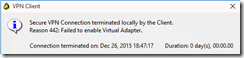
When attempting to connect to a VPN gateway (router or firewall) using the Cisco VPN Client on Windows 10, it will fail to connect because of the following reason: Reason 442: Failed to Enable Virtual Adapter.
Follow the below steps: -


For Windows 10 64bit (x64) operating systems, change the value data from “@oem8.inf,%CVirtA_Desc%;Cisco Systems VPN Adapter for 64-bit Windows”
to
“Cisco Systems VPN Adapter for 64-bit Windows” (shown below):
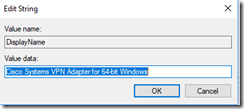
The registry key now shows the correct DisplayName value data:
![clip_image004[1] clip_image004[1]](https://blogger.googleusercontent.com/img/b/R29vZ2xl/AVvXsEifA9Ax_jKNoBcBqz3NXIPy5MDVMkM4clxo6ErEKTQXFPSrPfIEljWTkwKtuoSBl1dbQGXNxqMp1GPtJJvpiDTZ7v7SC3QUoRE4oTdaole30353bFVa5YHBHTn13duLCwBgzOX7ABmrzDo/?imgmax=800)
At this point, you should be able to connect to your VPN Router or Gateway without any problems.
No comments:
Post a Comment