Connect VMware ESXi using vSphere client
Once you connected below screen will come.
Now , create new virtual machine.
Select the configuration type.
Give VM name and Next.
On this screen data store is shown, capacity storage and freed space.
Now, select the Guest Operating System.
i.e Windows, Linux or Other. In this scenario we are installing Windows Server
Select the Network card and Adapter. Mention the number of NIC's.
Select the Virtual disk size and provisioning.
Preview the virtual machine settings.
Attach the bootable CD and start.
Select the language and all settings as per your requirement.
Choose operating system.
Type system password and finish.

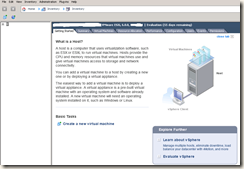
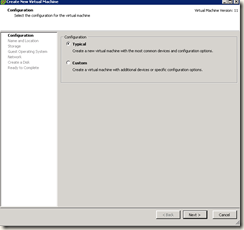









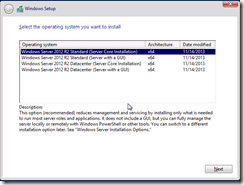






No comments:
Post a Comment